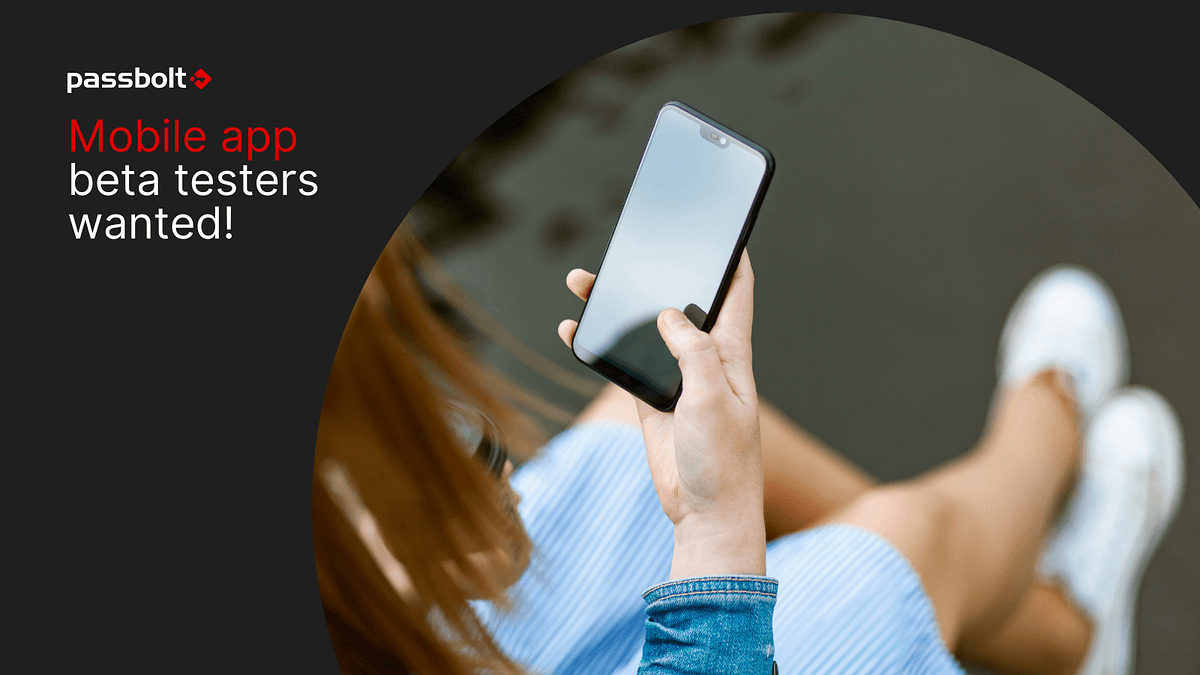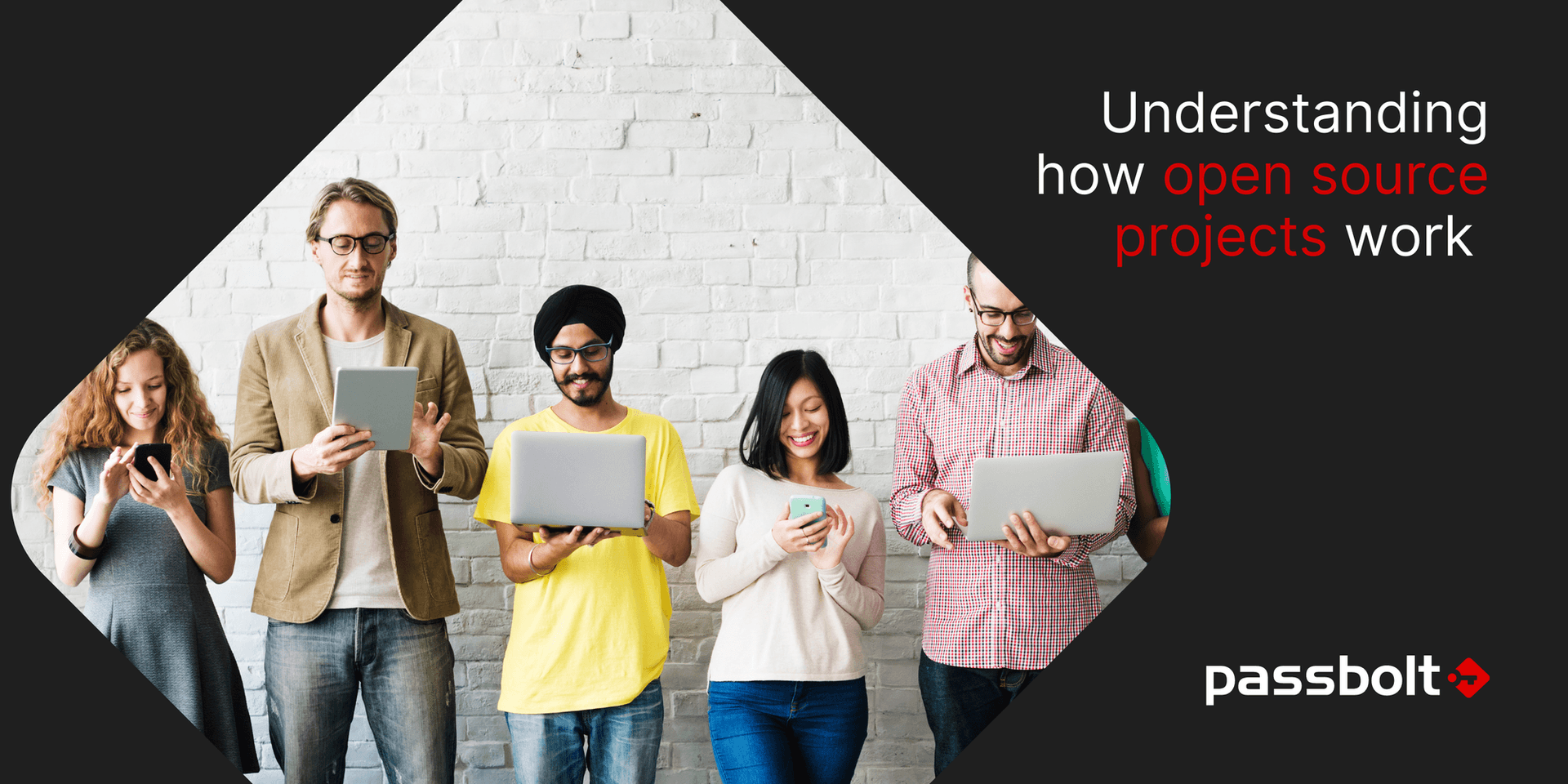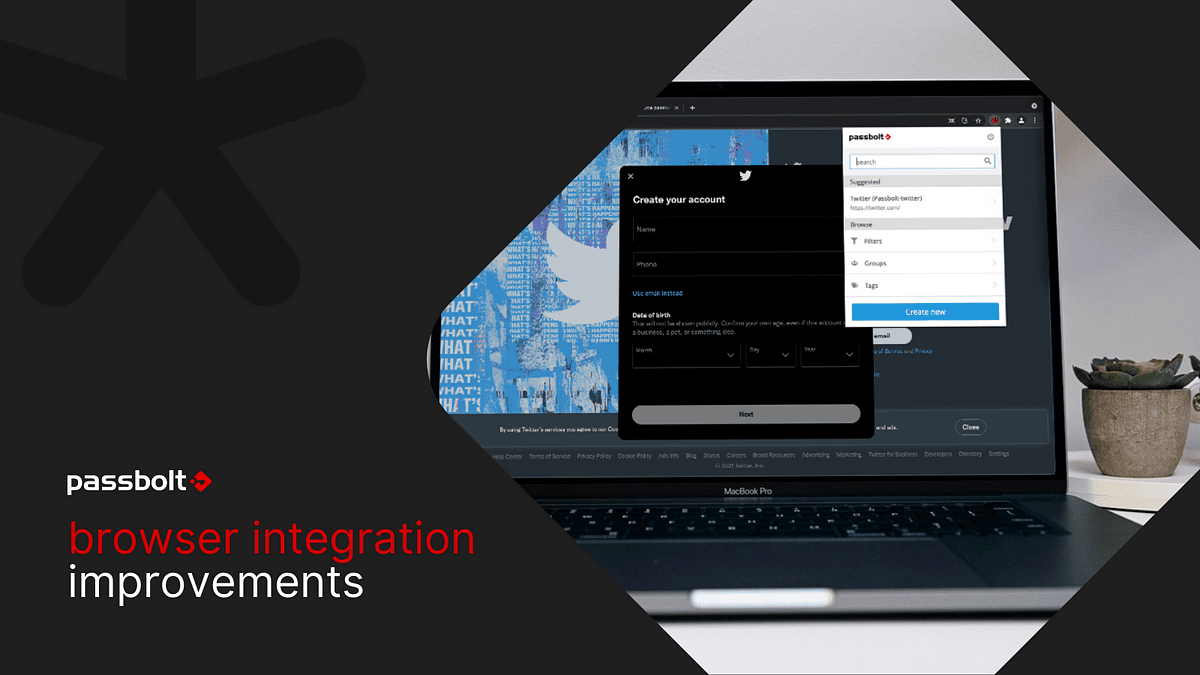
Based on users feedback, it was time for passbolt to upgrade some of the browser extension integration features, primarily the auto-fill / auto-save functionalities.
While browsing the internet, passbolt users aren’t always aware when credentials are known by passbolt, for a given web form. This is when you need to click on the passbolt icon in the browser toolbar to check manually.
That’s why the much awaited in-form integration has arrived. You’ll be able to perform actions faster within web forms, and be able to quickly generate passwords and save resources.
Check out below how it works, as well as the variety of other improvements we have brought to the browser extension.
In-form integration
The new in-form integration will change the way you use passbolt daily. You’ll be able to auto-fill forms with suggested credentials, and generate new and randomised passwords based on the data you fill in.
Auto-fill a form with suggested credentials
When you’re filling in an online form, and already have credentials saved in passbolt for that URL, a suggestion will appear in the field you’re ready to type in.
When you click on the field, an icon will show up on the right side that will allow you to auto-fill your username and password into the fields required.

Generate a new randomised password without leaving your form
Easily generate new randomised passwords when signing up in new URLs. To do this, click on the “Generate a password securely” from the in-form integration.
Save typed credentials in just a click
New sign up, requiring a new username and password? Not a problem. You can now save new credentials automatically using the in-form integration.
After using the “Generate a password securely” functionality, your passbolt browser extension will detect that a form has been filled in and offer for you to save it automatically.

Bigger and better quick access
You’ll notice that the size of the quick access has been increased for improved visual comfort.

Other improvements
The browser extension icon itself will change colour depending on your connection status — it will be grey when you aren’t logged in and then turn red when you are. This visual clue will make it easier for you to see when you are or aren’t logged in with your browser extension.

There will also be a visual clue when the extension has matching credentials for a form that’s displayed on the current page when you’re logged in to your passbolt account.

Quick access improvements
Items will be directly clickable in the suggestions list displayed in your browser extension. You won’t need to go to a different section and click “use on this page” anymore.
Also, the password generator will now be available directly from the browser extension quick access when you’re creating a credential and want to change the generation parameters (characters, length, etc..).
Your valuable feedback
Your opinion matters. The browser extension improvements are based on the feedback we received from our community. Let us know what you think about the latest release v3.3 and these improvements in the community forum.